Now that iOS 8 has been available for a couple weeks now, several issues have been reported. One  frequently discussed problem is the increased dwindling of battery life. In the recent update several new and exciting features were added to better improve the user’s overall experience. However, these recent additions may be the culprit behind the decreased longevity of the iOS device’s battery life.
frequently discussed problem is the increased dwindling of battery life. In the recent update several new and exciting features were added to better improve the user’s overall experience. However, these recent additions may be the culprit behind the decreased longevity of the iOS device’s battery life.
Here are 7 ways to conserve battery life on iOS 8:
1. Reduce brightness
This first one may seem a bit obvious, but the display on your iOS device drains your battery. There is no need to have it shine any brighter than necessary. In order to adjust the brightness, use the Control Center (swipe up) or visit Settings > Wallpapers & Brightness and disable Auto-Brightness so you can decrease the setting manually.
2. Manage Background App Refresh
Similar to iOS 7, the latest Apple software comes with Background App Refresh set to “on.” This feature lets apps run–and continually refresh–in the background while you may be doing other tasks. This is nice for its constant refreshing, but it does suck the life out of the battery.
3. Identify the culprits
A new section has been added under Settings > General > Usage > Battery Usage that provides a percentage breakdown of the biggest battery drainers. This’ll give you a quick overview of the apps that suck away your battery life the most. When not in use, it’s suggested to close out of these apps or just delete them, if possible.
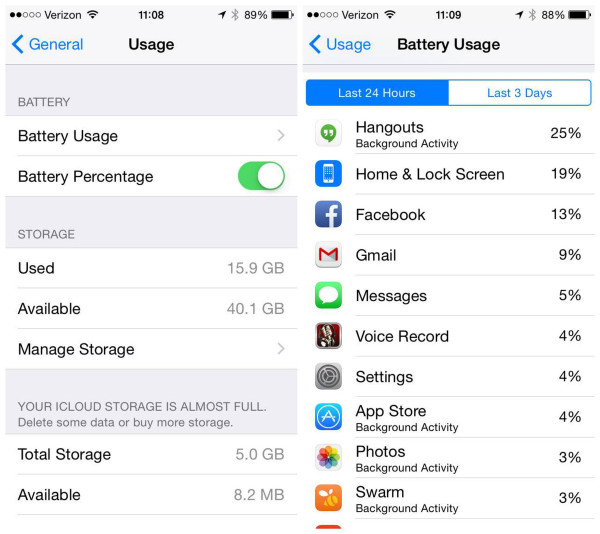
4. Shut down parallax
While some people enjoy Apple’s newer parallax feature that makes it seem as though the wallpaper can move behind the apps, others think it’s dizzying. Whether people enjoy it or not, it is one of the biggest battery drainers for iOS 8.
To turn it off, visit Settings > General > Accessibility and switch Reduce Motion to “ON”
5. Limit your notification widgets
iOS 8 offers widgets that users can access from the Notification Center by swiping down from the top of the screen and can be customized in your Today view. These widgets can offer weather updates, transit information, sports’ scores and more. While these widgets may be convenient, they also pull data frequently and thus decrease battery life.
To adjust which widgets you’d like to enable (or keep at bay), simply tap the “Edit” menu at the bottom of the Today screen.
6. Stop location-tracking apps
Location-tracking apps are handy when you need directions or even if you want to keep a geo-log of where you take your pictures, but the constant monitoring is taking away battery life. There are two ways to manage these location-tracking apps:
- You can turn off Location Services completely by going into Settings > Privacy > Location Services, OR
- You can disable certain apps individually
The latter option is suggested so you can still leave on key location-based functions such as Find My iPhone if the device is ever lost. But wait, there’s more!
By selecting the System Services option under Location Services, you can find a collection of other app features that are contributing to battery drainage; these features include “Popular Near Me” and “Frequent Locations.”
7. Don’t fetch
With the increased use of social media and smart devices, a majority of us have grown accustomed to always staying connected. Always. As a result, we hate missing things like emails. The fetch function, however, pushes email notifications to your homescreen, and to do so it is always looking for new mail and exhausts the battery life along the way.
To prevent further battery drainage, it’s recommended to check your email manually via the Mail app. In order to turn off the fetch feature, visit Settings > Mail, Contacts, Calendars > Fetch New Data.

I’ve got one more trick up my sleeve that might help out—have you heard of Chargie? It’s this neat little app that keeps an eye on your charging habits to help maintain your battery’s health. Integrating Chargie into your battery-saving arsenal could be a game-changer! What do you think?