In Apple’s recent update, iOS 8, the company increased its accessibility with its addition of several new features for individuals with disabilities. A while back, I covered potential accessibility features in a previous blog on iOS 8, but now that the update is finally available I felt it necessary to highlight the new features that may benefit individuals specifically with visual impairments.
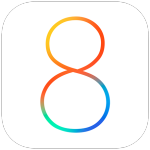
Top 7 features in iOS 8 for the visually impaired:
1. Grayscale:
This is a new accessibility feature available in iOS 8 that allows individuals with visual impairments such as color blindness, to disable colors that make the display difficult to see. Since some colors are harder to see than others for people who are color blind, grayscale mode may make viewing the content on their iOS device easier.
To enable Grayscale mode:
Settings → General → Accessibility → Vision → Grayscale
2. Alex:
iOS devices now offer Alex as an option for VoiceOver. Alex has existed as a natural speaking voice on the Mac for quite some time and many prefer him to Siri due to his more natural speaking voice.
Please note Alex is only available on the following devices:
- iPhone 6
- iPhone 6 Plus
- iPhone 5s
- iPad Air
- iPad mini with Retina display
To enable:
Settings → General → Accessibility → Speech → Voices → Select Alex
3. VoiceOver:
This is a feature that has existed for a while now that narrates all of your actions on the iPhone. But in the new update, VoiceOver can now let you know when things happen on your phone that you didn’t necessarily instigate. For instance, when your screen goes black to save power, Alex will say, “Screen dimmed.” Details of what you are hearing may also be adjusted now, including Alex’s pitch and speed of navigation.
4. Speak Selection:
In short, this is a more toned-down version of VoiceOver. To access Speak Selection, go to Accessibility → Speech. Once enabled, you have the option to have a word or a piece of text spoken aloud when you select it.
5. Speak Screen:
On the same page (Accessibility → Speech) is Speak Screen. This setting allows Alex to read the entire content of the screen you are on aloud. To use this feature, go to the page you want to hear and swipe down on the screen with two fingers. A gray control bubble will show up at the top of the page, from which you can adjust the speed, pause or stop the reading.
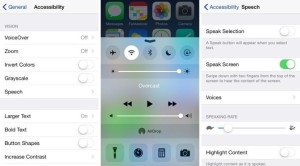
6. Zoom:
this feature has been helping individuals with visual impairments for a while now. With iOS 8, it now comes with the ability to choose which part of the screen you zoom in on. For example, you can decide to just make your keyboard larger. (To do this: Accessibility → Zoom → Zoom Keyboard.) Or you can opt for only a zoomed-in window with a standard keyboard by selecting Accessibility → Zoom → Zoom Region
7. Braille screen input:
This new addition is huge for individuals with visual impairments as it now allows users to type in Braille directly on the screen. In order to enable this feature open up the Settings app and go to
General → Accessibility → VoiceOver→ Rotor → Braille Screen Input
Once enabled, you are able to begin using Braille input. You can use this feature for emails, passcode, passwords, text messages, searches–anywhere you can type text, you can choose to do so in Braille.
