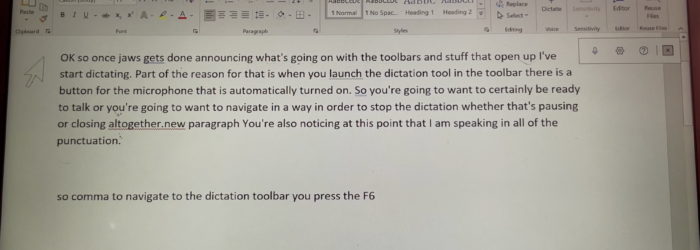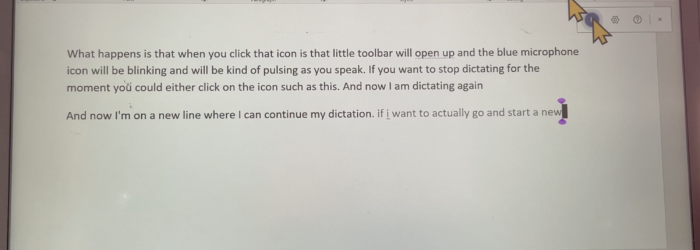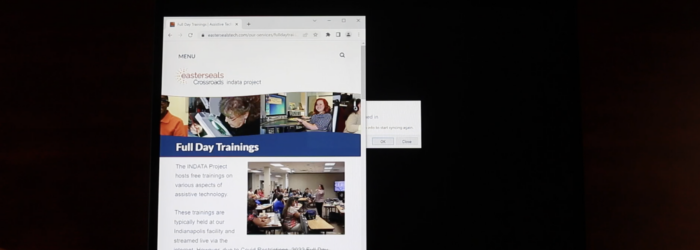Jim Rinehart, Assistive Technology Specialist, shows us how to use Office 365 Dictate with a screen reader. Check it out here: Click here to learn more about Office 365 Dictate. Click here to learn more about JAWS Screen Reader.
Posts with the Computer Accessibility tag
Monday Tech Tip: Dictate in Office 365 Using a Mouse
Jim Rinehart, Assistive Technology Specialist, at Easterseals Crossroads shows us how to edit documents when using Dictate in Office 365 with a mouse. Check it out here: Click here to learn more about Dictate in Office 365.
Monday Tech Tip: Snap Assist
Brian Norton, Director of Assistive Technology, at Easterseals Crossroads shows us Snap Assist for Windows 10 or Windows 11, which allows a user to arrange all of you open windows so you can see them at the same time. Check it out here: Click here for more information about Snap Assist.
Monday Tech Tip: Cortana
Craig Burns, Assistive Technology Specialist, at Easterseals Crossroads shows us Cortana, which is Microsoft’s voice-enabled productivity assistant. Check it out here: Click here to learn more about Cortana.
Opening Windows 10 to Everyone
Microsoft’s mission is to “empower every person and organization on the planet to achieve more.” This kind of inclusivity is especially apparent in the Windows 10 update that launched earlier this summer. The update will vastly improve the system experience for all users, especially those with disabilities. Internally, the Windows accessibility team members refer to […]
Monday Tech Tip: iOS built in screen reader options (speak selection & speak screen)
Brian Norton, Manager of Clinical Assistive Technology, at Easter Seals Crossroads, shows us shows us two iOS built in screen reader options: speak selection and speak screen. Check it out here: